- Valime teksti – выделяем текст от начала первой до конца последней
- Küljendus –>Veerud–>Rohkem Veerge
Word
In order to start work on Microsoft Word, we need to launch the program and choose:
- The file is folded.
- Create.
- New document.
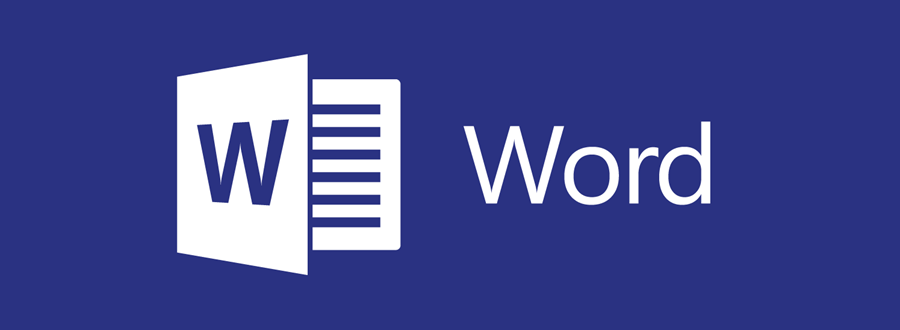
Microsoft Word is a text processing program that can print various documents, including reports, coursework, articles, books, and tables. This section gathers lessons on how to print and save text, insert images or tables into documents, modify printed text, and provides other useful information.
The main features of Microsoft Word are outlined below. The memorandum details the program’s primary tools, organized into groups:
- Clipboard: This tool enables you to copy and paste content on your computer.
- Font: This tool allows you to select different font styles and parameters.
- Paragraph: This tool provides options for managing paragraph formatting.
- Styles: This tool enables you to apply various styles for your text.
- Editing: This section includes buttons for search, replace, and formatting options.
At the bottom corner of nearly every group, a square button reveals additional parameters for that group.aled. An example of two additional parameters is given in the drawing below by the red arrows.



Formation of columns.
Vaejoon – line between columns of
Samm – distance between columns of
Võrdne verulaius – equal width of columns
Setting the boundaries of the columns. Verupiir – fix the end of each column (except the last) Küljendus->Piirid->Veerupiir
Effective text formatting structures information clearly. Use the methods outlined above to enhance the readability of your materials.

